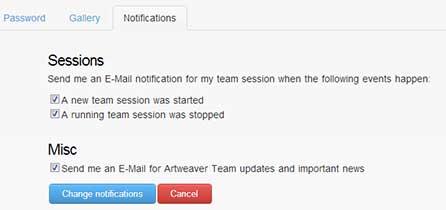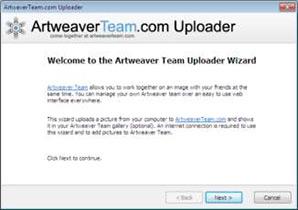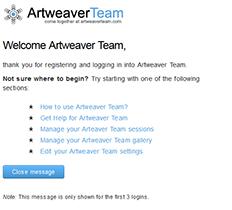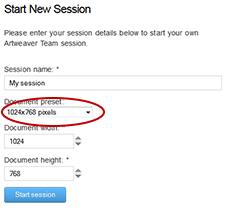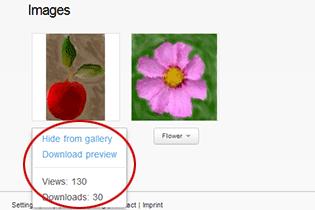New notification options for sessions
Besides the changed default behavior of the gallery also new options to get notifications for session status changes have been added. Now you get by default an E-mail notification for each session you have started with some useful information like the connection details. You also get informed after a session has been stopped (either by you or the system). Those new notifications are configurable in your Artweaver Team settings in the new added notification section. Here it's possible to individually enable / disable notifications for each status change of a session.